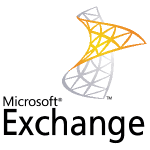 The Exchange Server 2010 management tools can be installed on a computer running one of the following operating systems:
The Exchange Server 2010 management tools can be installed on a computer running one of the following operating systems:
- Windows Vista 64-bit with Service Pack 2
- Windows 7 64-bit
- Windows Server 2008 64-bit with Service Pack 2
- Windows Server 2008 R2
To install the Exchange 2010 management tools on your Windows 7 computer you first need to configure the pre-requisite components.
Open the Control Panel, click on Programs and then click on Turn Windows Features On or Off. Enable the features shown here.

Download the Exchange Server 2010 SP1 installation files and extract them to a temporary folder on your computer. From that folder launch Setup.exe. If your computer is missing either the .NET Framework or Windows PowerShell pre-requisites there will be links for Step 1 and 2 to download and install them.

Install pre-requisites for Exchange Server 2010 SP1 on Windows 7
Otherwise click on Step 3 and choose Install only languages from the DVD.

Choose language options for installing Exchange Server 2010 SP1 on Windows 7
Next, click on Step 4 to begin the installation.

Begin installation of Exchange Server 2010 SP1 on Windows 7
Click Next at the introduction page, then accept the license agreement and click Next, then choose your preference for Error Reporting and click Next again.
At the Installation Type page choose Custom Exchange Server Installation, and also tick the box toAutomatically install Windows Server roles and features required for Exchange Server and click Next.

Select the Management Tools role and click Next.

When the Readiness Checks have completed successfully click Install.

After the install has completed you can launch the Exchange Management Console from the Start -> All Programs -> Microsoft Exchange Server 2010 menu.